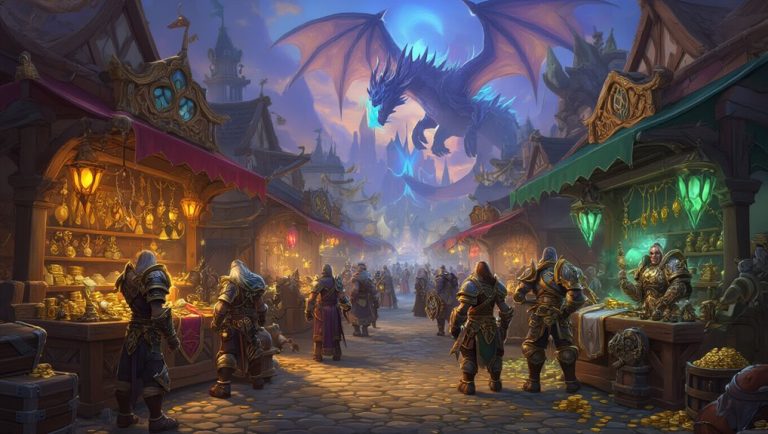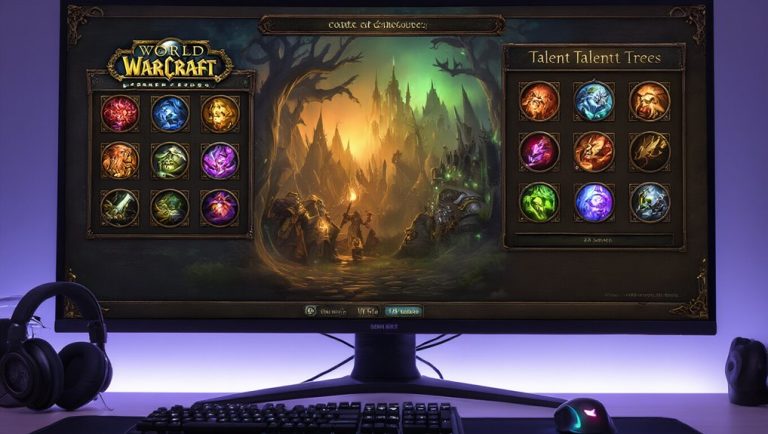Understanding Graphics Settings in Escape From Tarkov
When you dive into the world of Escape From Tarkov, understanding the graphics settings is crucial, especially if you want to optimize your gameplay experience.
 The graphics performance directly impacts how smooth your gameplay feels, which can be the difference between victory and defeat. Adjusting the visual effects can enhance your immersion but may also burden your system if set too high.
The graphics performance directly impacts how smooth your gameplay feels, which can be the difference between victory and defeat. Adjusting the visual effects can enhance your immersion but may also burden your system if set too high.
You’ll want to find a balance between stunning visuals and performance. For instance, lowering shadow quality can significantly boost your frame rates without sacrificing much in terms of realism. Additionally, tweaking anti-aliasing and texture quality can help improve clarity while maintaining fluid gameplay.
Experimenting with these settings will allow you to discover what works best for your hardware and play style. Ultimately, mastering your graphics settings not only enhances your visual experience but also gives you a competitive edge in the intense battles of Tarkov.
Key Settings for Enhanced Visibility
While you may be focused on achieving high frame rates, enhancing visibility in Escape From Tarkov is equally important for survival. Proper graphics settings can significantly improve your ability to spot enemies and navigate through the environment. Here are some key settings you should consider for visibility enhancements:
- Brightness: Increase brightness to help spot darker elements in shadows.
- Contrast Adjustments: Fine-tune contrast to make objects stand out against backgrounds.
- Texture Quality: Set to high for clearer details that help identify threats.
- Anti-Aliasing: Use TAA for smoother edges and reduced jagged lines.
- Field of View (FOV): Adjust for a broader view, allowing you to see more of your surroundings.
Balancing Performance and Visual Quality
Finding the right balance between performance and visual quality in Escape From Tarkov can significantly impact your gameplay experience. You want to ensure smooth frame rates for quick reactions, but you also don’t want to sacrifice visual clarity, which is crucial for spotting enemies. Start by adjusting settings like texture quality and shadows; lower these to boost performance optimization without losing too much detail.
Consider using a resolution scale that maintains sharpness while enhancing frames per second. Anti-aliasing can help smooth out jagged edges, but it may also strain your GPU, so find a middle ground that works for your system.
Keep in mind that while high visual quality can immerse you in Tarkov’s gritty world, it’s the fluidity of your gameplay that often makes the difference in survival. Regularly test your adjustments to discover what best suits your playstyle and hardware capabilities, ensuring you’re always at your best.
Recommended Graphics Configurations for Different Hardware
As you tailor your graphics settings in Escape From Tarkov, understanding your hardware’s capabilities is crucial for optimizing performance. Here are some recommended configurations based on your system:
- High-End PCs: Maximize settings, use 1440p or higher resolution scaling for stunning visuals.
- Mid-Range PCs: Set textures to high, shadows to medium, and use 1080p resolution scaling for balance.
- Low-End PCs: Opt for low textures, disable shadows, and use a lower resolution scaling to maintain playable FPS.
- Integrated Graphics: Keep settings minimal, with low textures and resolution scaling at 720p for basic functionality.
- VR Ready Systems: Maximize settings but ensure resolution scaling is adjusted to maintain high frame rates.
Tips for Customizing Your Experience
Customizing your experience in Escape From Tarkov can significantly enhance your gameplay, especially when you consider the unique demands of the game. Start by experimenting with custom presets tailored to your hardware. This allows for a balance between visuals and performance, ensuring you can spot enemies without sacrificing frame rates.
Next, focus on critical settings like texture quality and shadow detail. Lowering these can lead to quicker render times, which might give you the edge in fast-paced encounters.
Don't underestimate the importance of resolution scaling either; it can greatly impact visibility and performance.
Lastly, take advantage of the in-game benchmarks to test your changes. This way, you can make informed adjustments for optimal gameplay.
Frequently Asked Questions
Can I Use Mods to Enhance Graphics Settings in Escape From Tarkov?
Yes, you can use graphics mods for visual enhancements in Escape from Tarkov. These mods can improve textures and overall aesthetics, but ensure you're following the game's guidelines to avoid any potential issues with gameplay integrity.
What Are the Best Graphics Cards for Optimal Performance in Tarkov?
For optimal performance in Tarkov, consider the best budget cards like the GTX 1660 Super or high-end options such as the RTX 3080. They balance price and performance, ensuring smooth gameplay during intense firefights.
How Do Graphics Settings Affect My FPS in Escape From Tarkov?
Graphics settings significantly affect your FPS by balancing frame rate optimization and visual clarity. Lowering settings can boost performance, while higher settings enhance visuals, so adjust according to your hardware capabilities and gameplay preferences for optimal results.
Will Lowering Graphics Settings Help With Internet Latency Issues?
Lowering settings won’t directly reduce latency, but it can improve overall performance and reduce lag spikes. A smoother frame rate might help you react faster, indirectly aiding in your response times during gameplay.
Are There Any Specific Settings for Competitive Play in Tarkov?
For competitive play, you should prioritize competitive graphics settings that enhance visual clarity. Lowering shadows and turning off unnecessary effects can improve your awareness, allowing you to spot enemies more easily and react faster during intense moments.